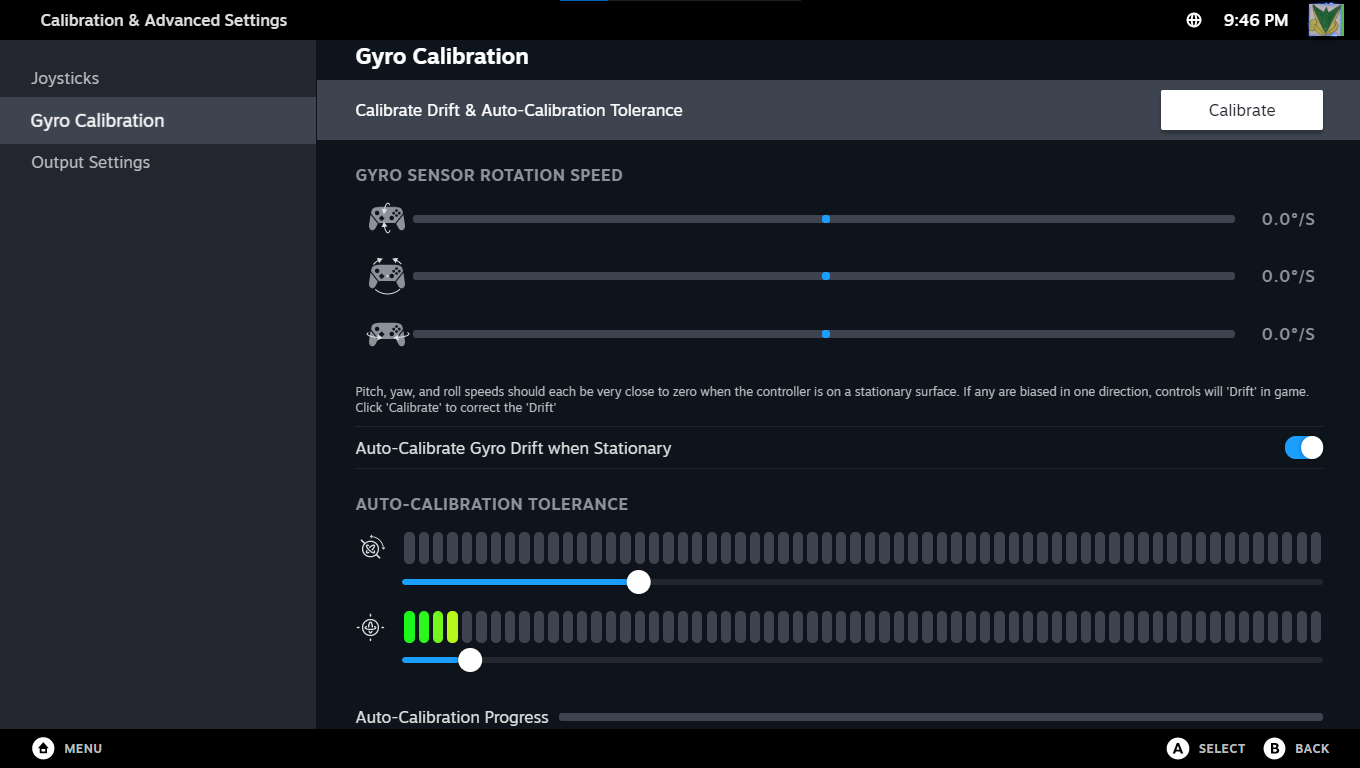I was nearly shocked when I learned that any information about the ancient piece of tech for the Nintendo Entertainment System (NES) known as the NES Satellite was barely saved by efforts of the WaybackMachine. This is my vailant attempt to recover important information from that article from over 12 years ago that is no easily longer accessible, and provide my own 'research'.
What is it?
The NES Satellite was Nintendo's first wireless accessory for a home video game console, released in 1989, before the more popular wired version, the Four Score. This device allows up to four simultaneous wireless players to connect to a single console.
How does it work?
A small infrared receiver plugs into the NES console's controller ports, allowing players to sit up to 15-20 feet away.
The Satellite deck has a toggle power button to power the deck and transmit to the receiver installed on the console. In testing, it turns itself off when no input is detected after about 10 minutes, so it has a way to preserve battery life.
There's also a switch to change from regular gamepad to 'GUN', or the NES Zapper. This is because the ports use different pins to read the NES Zapper, so this switch tells the Satellite to send the needed Zapper inputs to the console.
It also includes "Turbo" selectors for both the A and B buttons, instantly converting all connected standard controllers into turbo models.
Any issues with it, unlike the wired version, the Four Score?
Unfortunately it does have limitations in the design, mainly the line of sight for its wireless reception. This system works until someone blocks the receiver or the transmitter is moved. The ideal way to operate the Satellite is by placing it on a table at a height similar to the receiver on the console, facing it directly, and ensure nothing can get in between the direct line of communication. Perhaps mirrors can make creative solutions if line of sight is not possible, but this can also provide other unexpected interference.
On the archived site, users have also reported response lag when using all four players simultaneously. It also required 6 large C batteries for power.
Still, for most games that have only two players, or that desire for a kinda-wireless Zapper experience, it's very worthwhile.
Teardown
The following images were recovered from archive.org, originally on the retrofixes.com website but no longer has the blog entry.
The Satellite deck is secured by six Phillips head screws around the rubber feet. The receiver to be connected to the console is secured by four Phillips head screws on the back around the outside.


The darker back cover comes off, and the back of the board is exposed, with wires connected to the battery terminals. Four more Phillips head screws secure the board to the top.


My Own Modifications
The power supply circuitry is the Satellite's most critical flaw that must be addressed. I was especially aware of the 6 C batteries required to power the device. But upon research and testing, this power requirement is because the circuit was designed to work on a supply of 9 Volts. 6 times 1.5 equals 9, and C batteries were the compromise to providing a long-enough capacity without frequent replenishment, despite still needing to stock up on this large and rarely used battery type.
What I opted for, instead, was a direct barrel jack connection to the battery terminals in lieu of the batteries. If the device only requires 9 Volts of potential energy, then a 9V switching adapter with a simple barrel jack modification would be perfect. Yes, the Satellite itself would no longer be wireless, being tethered to an AC adapter, but given the problem of blocking the line of sight required for operation, it was a worthwhile tradeoff. Just ensure that the switching adapter supplied connects to the correct side where the positive battery terminal would connect to on the board.